Install ActivClient 6.x
The version of ActivClient that you should install will be dependent upon the OS you are running. Before beginning the ActivClient Install see Warning in section 4.
Download ActivClient 6.x
While still logged into AKO, open a new tab on your browser then cut and paste the following link into the address bar on the new tab of your browser: https://www.us.army.mil/suite/folder/7757881
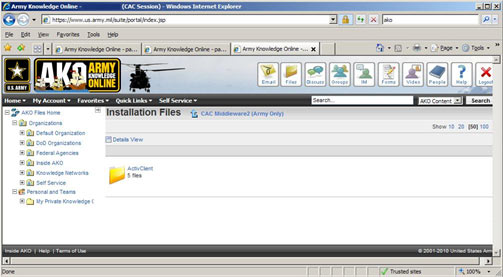 AKO ActivClient Installation Files Page
AKO ActivClient Installation Files Page
Click on the text ‘ActivClient‘ to display the different versions available
NOTE: this will take a few seconds after you click once, be patient
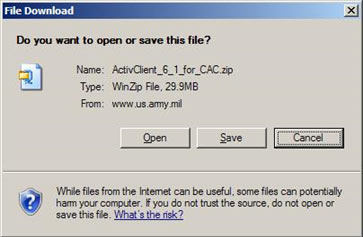
ActivClient File Download (Save to Desktop)
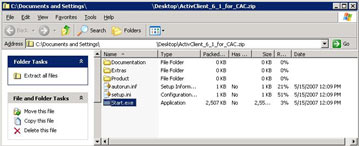 ActivClient “.exe” file execution
ActivClient “.exe” file execution
Click ‘Run‘
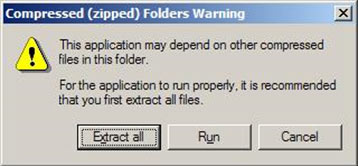 Click ‘Install’ on the left menu
Click ‘Install’ on the left menu
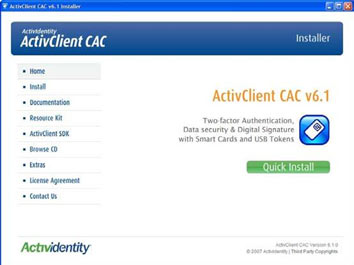
ActivClient CAC Screen
Click ‘Install / Upgrade Now‘ on the bottom middle
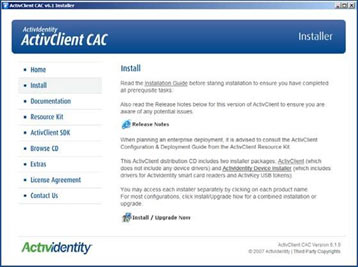 ActivClient CAC Install Screen
ActivClient CAC Install Screen
Click ‘Next >‘ (left screen shot), “Welcome to the InstallShield Wizard”. Select ‘I accept the terms in the license agreement‘ and click ‘Next >‘ (right screen shot), “License Agreement”.
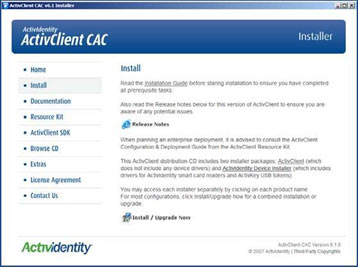 ActivClient InstallShield Wizard and License Agreement
ActivClient InstallShield Wizard and License Agreement
Click ‘Install’ (left screen shot) and the software will install to completion (right screen shot).
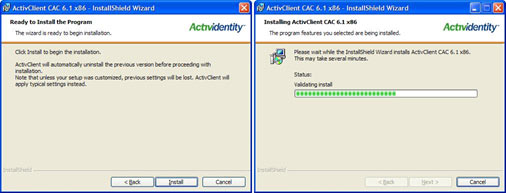 Once installation is complete, uncheck ‘Show the readme file‘ and then click ‘Finish‘ (left). Then click ‘Yes‘ to reboot system to complete installation (right)
Once installation is complete, uncheck ‘Show the readme file‘ and then click ‘Finish‘ (left). Then click ‘Yes‘ to reboot system to complete installation (right)
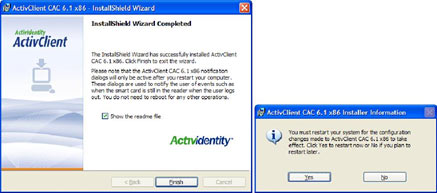 ActivClient Install Finish and System Re-boot
ActivClient Install Finish and System Re-boot

Leave a Reply