If you need to change your Enterprise Email Address or request a new Email Encryption and Signing Certificates, follow these steps.
- On the First page, go to Update Email.
- There will be a security warning. Press on the checkbox to “Always trust content from this publisher” and go through the steps clicking yes where appropriate.
- Click on your Identity Certificate. Note: this certificate isn’t your Email certificate. After that click OK.
- Another warning will pop up. Again select “Always trust content from this publisher”, press Run and go to the next step.
“Update Certificates” tab will then open and display the status.
- Fill in the Email Address you want.
- Double check your e-mail address.
- From here you can either check PCC or UPN. User Principal Name (UPN) to add a Personnel Category Code (PCC) will be applied to your email signature certificate. You should do this if you are using multiple CACs.
- Press Update.
- Press Yes to go to the next step.
The task is complete.
- Once the RSS has been completed, a screen will say that everything has been updated successfully. Go to the Home Tab, or go back to the home link to log off the application.
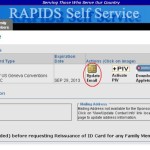
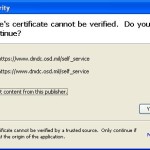
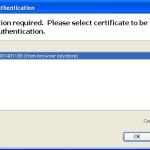
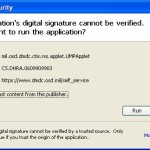
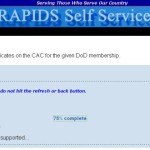
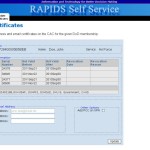
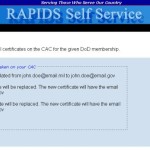
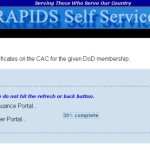
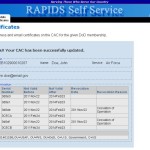

I am trying to log on to change my email address