Microsoft has two pages for determining the version of Windows you are currently running. The links to those pages are listed below.
- http://support.microsoft.com/kb/310104 – determines what version of Windows you are running such as XP, Vista or 7
- http://support.microsoft.com/kb/827218 – assists in resolving if you are running 32-bit or 64-bit versions of Windows software
If you are unsure which version you have, here is how to find out:
- Vista & 7:
Right click Computer, Properties. Look under the System section, System Type: it will show either 32-bit or 64-bit Operating System.
- XP:
Right click My Computer, Properties. If it doesn’t show 64-bit, you have a 32-bit Operating System
US Army Special Operations Command OWA and SSL VPN – Users Manual
DETERMINING INTERNET EXPLORER VERSION
To determine the version of Internet Explorer you are running on your PC:
- Open Internet Explorer by clicking the Start button , and then clicking Internet Explorer. Press ALT+H and then click About Internet Explorer.
OR:
- Open Web Page, select Help from top menu, and then select About Internet Explorer.
US Army Special Operations Command OWA and SSL VPN – Users Manual
DISABLING UAC IN WINDOWS 7
You will need to disable UAC (User Access Control) in Windows 7 ONLY. It will remain off until your first successful SSL VPN connection. After successful connecting, you can re-enable UAC. It is strongly recommended by Microsoft that you leave this feature enabled. When it is turned off, all users are considered Administrators on the system and can add, remove and modify programs and the system even if the user was created as a Limited user (without administrative rights).
Click on the ‘ Start ‘ icon (left) then click on ‘ Control Panel ‘ (right)
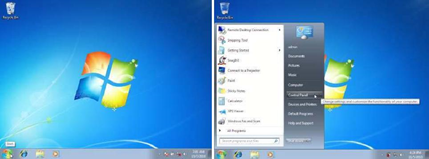 Select Start and navigate to Control Panel
Select Start and navigate to Control Panel
Click ‘ User Accounts and Family Safety ‘
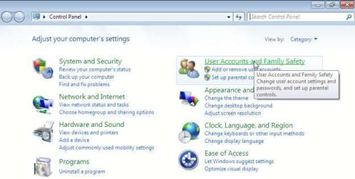 User Accounts and Family Safety
User Accounts and Family Safety
Click ‘ User Accounts ‘
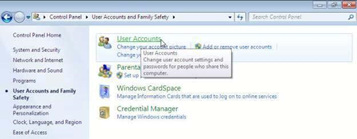 User Accounts
User Accounts
Click ‘ Change User Account Control settings ‘, also called UAC
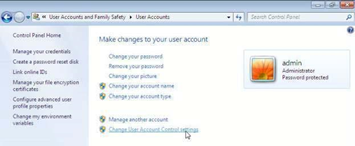 Change User Account Contol Settings
Change User Account Contol Settings
To disable UAC, move the bar from ‘ Always notify ‘ (left) to ‘ Never notify ‘ (right).
After your first successful connection to the SSL VPN, go back and re-enable UAC by moving the bar back up to ‘ Always notify ‘
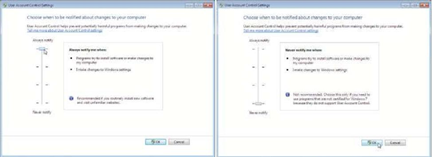 “Always Notify” and “Never Notify”
“Always Notify” and “Never Notify”
You will be prompted to reboot the system, this occurs anytime you change the UAC settings (left) Click on the ‘ Start ‘ icon and then on ‘ Restart ‘
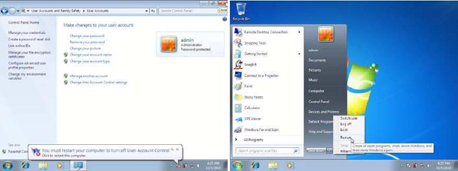 Reboot Prompt and Start Icon > Restart
Reboot Prompt and Start Icon > Restart
OWA TROUBLESHOOTING FLOW CHART
| ACRONYMS | ||
| Table E-1: List of Acronyms | ||
| AD | Active Directory | |
| AKO | Army Knowledge Online | |
| CAC | Common Access Card | |
| CIO | Chief Information Officer | |
| COR | Contracting Officer Representative | |
| DoD | Department of Defense | |
| EITC | Enterprise Information Technology Contract | |
| Electronic Mail | ||
| IE | Internet Explorer | |
| NIPR | Non-Secure Internet Protocol Routable | |
| OS | Operating System | |
| OWA | Outlook Web Access | |
| PC | Personal Computer | |
| PIN | Personal Identification Number | |
| POC | Point of Contact | |
| RDP | Remote Desktop Protocol | |
| SSL | Single Sockets Layer | |
| UAC | User Access Control | |
| USASOC | United States Army Special Operations Command | |
| USB | Universal Serial Bus | |
| VPN | Virtual Private Network | |


Leave a Reply