How to Load CAC Certificates and Publish to the GAL
Insert Common Access Card (CAC) in reader
Remove Old CAC Certificates in Internet Explorer
- Open Internet Explorer
- Select Tool Then Internet Options
- On the Content Tab Select Certificates
- On the Personal Tab highlight all Certificates and select Remove
- In the warning box Click Yes
- Close the Certificates Window
- On the Content Tab Select Clear SSL State
- Click OK in the Message window
- Close Internet Explorer
Load new CAC Certificates to Windows
- From the Desktop Double Click on ActivCard Gold Icon in System Tray
- The ActiveClient Console will Open
- Click on Tools/Advanced/Make Certificates Available to Windows
- Click Ok to Message
- Your Certificates have been successfully loaded to the Machine for Windows to use.
- Close the ActiveClient console window
Publish New Certificates to the GAL In Microsoft Outlook:
- Open Microsoft Outlook
- Click on Tools
- Click on Options
- Click on Security tab
- Click on Settings
- Make sure both Default boxes are checked and the Send these certificates box is checked.
- Next to Signing Certificate click on Choose.
- Be sure that the Class 3 EMAIL (Under Issued By) cert is highlighted and click OK ( if you do not have your CAC inserted in the Card Reader you will be prompted to do so at this time)
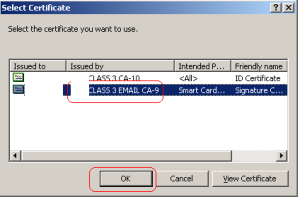
- Next to Encryption Certificate click on Choose.
- Be sure the Class 3 EMAIL (under Issued By) cert is highlighted and click on OK.
- Click on OK under the Change Security Settings
- Click on Publish to GAL
- Acknowledge publishing of certificates.
- If successful you will receive the confirmation
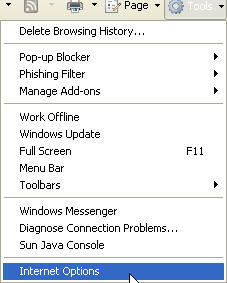
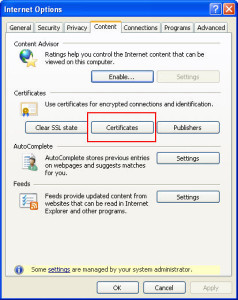
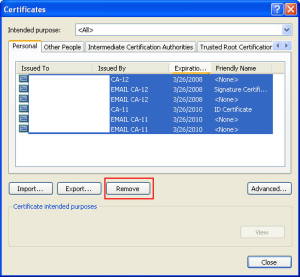
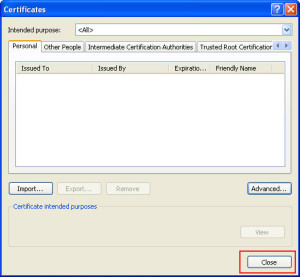
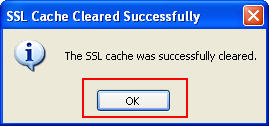

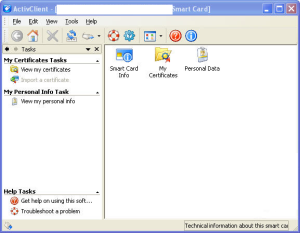
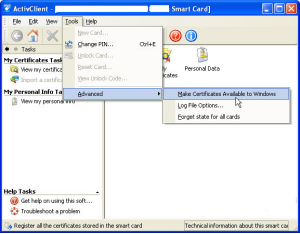
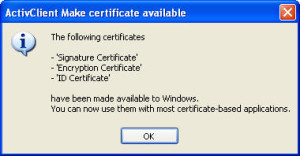
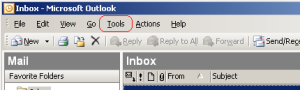
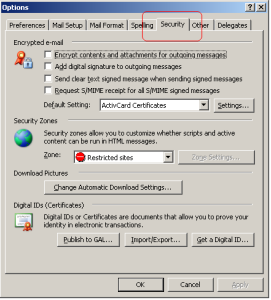
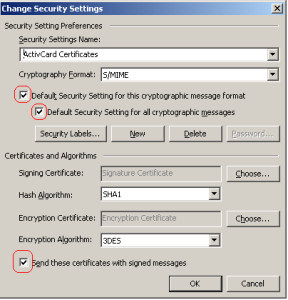
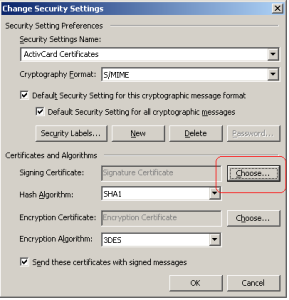
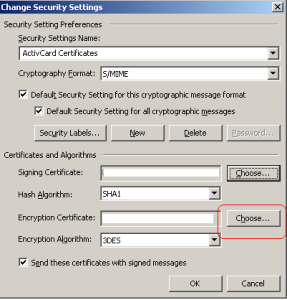
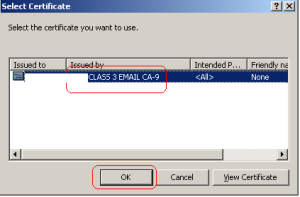
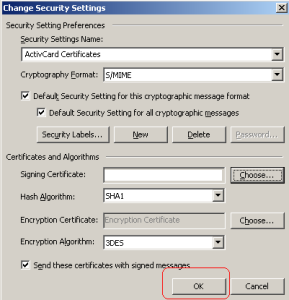
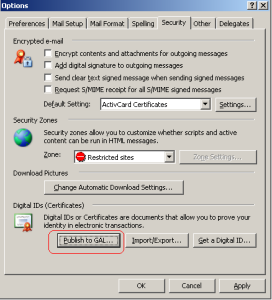

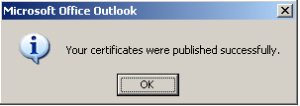

Leave a Reply