Setup OWA for digitally signatures and encryption
Once you have access to OWA you can set up your security settings to digitally sign and encrypt messages.
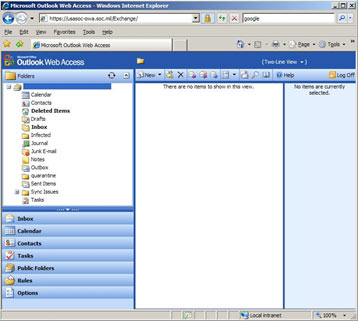 Click ‘ Options ‘ at the bottom left
Click ‘ Options ‘ at the bottom left
![]()
Outlook Web Access Options
Scroll down to ‘ E-Mail Security ‘ and click ‘ Download ‘
![]() Email Security
Email Security
Click ‘ Run ‘
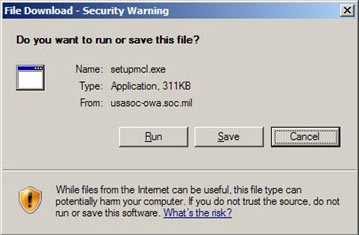 Run Menu
Run Menu
If you receive the window below, click ‘ Run ‘
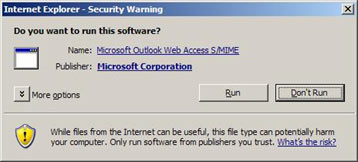 “Run” on Security Warning Menu
“Run” on Security Warning Menu
The install will complete silently, after a minute or two go back to OWA and look again at ‘ E-mail Security ‘, it should look the same as below
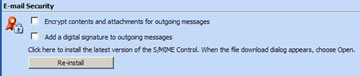
OWA > Options > E-mail Security
Check the check both boxes
 Select both Checkboxes
Select both Checkboxes
Click on ‘ New’
 OWA Home Screen > Select New Email
OWA Home Screen > Select New Email
The encryption and signature icons should both be enabled

Encryption and Digital Signature Icons Enabled

Leave a Reply