You will need to disable UAC (User Access Control) in Windows 7 ONLY. It will remain off until your first successful SSL VPN connection. After successfully connecting, you can re-enable UAC. It is strongly recommended by Microsoft that you re-enable this feature. When it is turned off, all users are considered Administrators on the system and can add, remove and modify programs and the system even if the user was created as a Limited User.
NOTE
If you are running Windows 7, you must disable User Access Control (UAC) before installing SSL. Once complete, move to steps below.
Windows Vista users continue to steps below
Open Internet Explorer and click on ‘ Tools ‘ (left). In the drop-down menu click on ‘Internet Options ‘
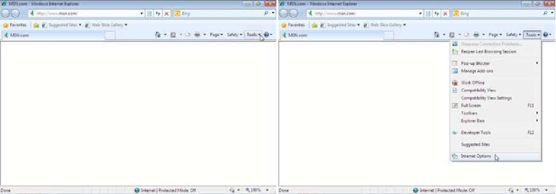
Internet Explorer and Tools (drop-down menu)
Click on the ‘ Security ‘ tab (left), then click on ‘ Local intranet ‘ (right)
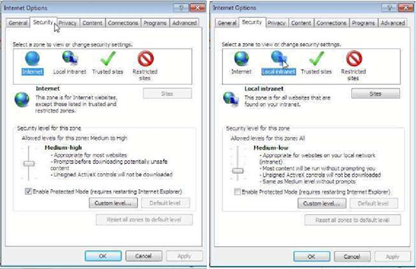 Security Tab and Local Intranet
Security Tab and Local Intranet
Click on ‘ Sites ‘ (left) then click ‘ Advanced ‘ (right)
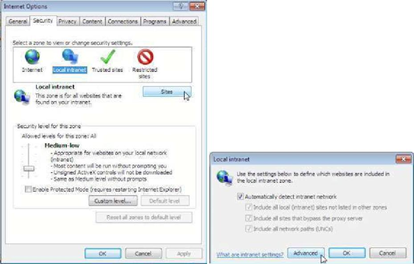 “Sites” and “Advanced”
“Sites” and “Advanced”
Enter ‘ https://usasoc-ssl.soc.mil ‘ and click ‘ Add ‘, (left) then click ‘ Close ‘ (right)
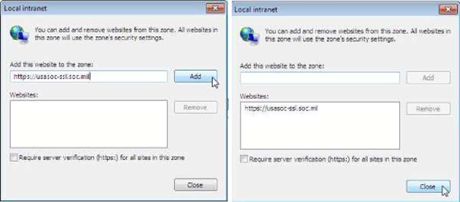 Enter Site > Select “Add” and “Close”
Enter Site > Select “Add” and “Close”
Click ‘ OK ‘ (left) On the ‘ Security ‘ tab; click ‘ Custom level… ‘ (right)
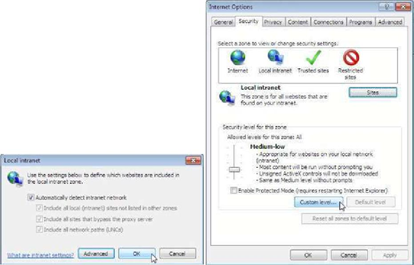
Select “OK” and Select “Custom Level”
Scroll down and select the radio button beside ‘ Prompt ‘ under ‘ Download unsigned ActiveX controls ‘. (left) Then scroll down and select the radio button beside ‘ Prompt ‘ under ‘ Initialize and script ActiveX controls not marked as safe for scripting ‘ (right)
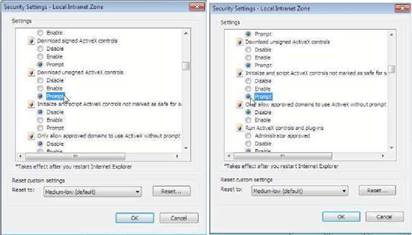 Download unsigned ActiveX controls and Initialize and Script ActiveX Controls Not Marked as Safe for Scripting
Download unsigned ActiveX controls and Initialize and Script ActiveX Controls Not Marked as Safe for Scripting
Then click ‘ OK ‘
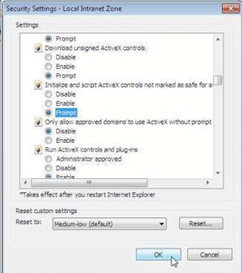
Select “OK”
In Internet Explorer, go to ‘ https://usasoc-ssl.soc.mil‘
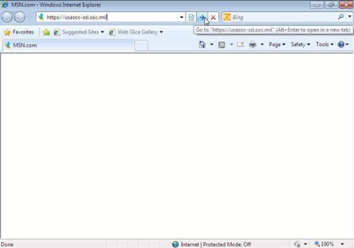 Open Internet Explorer and go to USASOC web site
Open Internet Explorer and go to USASOC web site
When prompted, select your ‘ DoD Email ‘ Certificate and click ‘ OK ‘ (left) Then enter your CAC PIN and click ‘ OK ‘ (right)
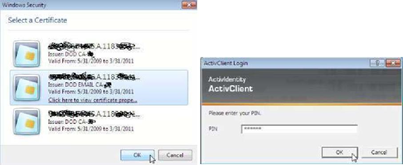 When prompted, click ‘ Continue ‘
When prompted, click ‘ Continue ‘
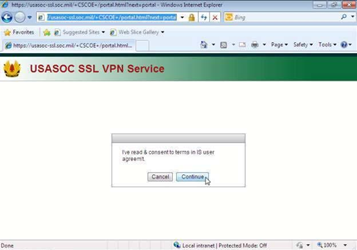 Prompt for SSL VPN Service
Prompt for SSL VPN Service
Once you agree with the DoD warning statement, click ‘ OK ‘
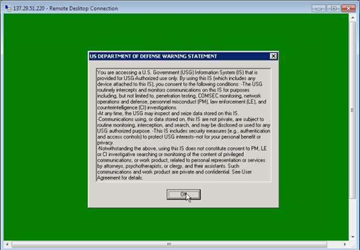 DoD Warning Statement
DoD Warning Statement
When prompted, enter your CAC PIN. 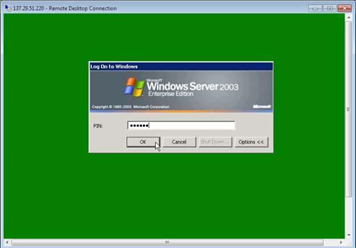 Enter PIN
Enter PIN
You are now logged into the terminal server. Click ‘ OK ‘ to close the message of the day. From here you can access Outlook to check your mail (with .pst accessibility, unlike OWA which doesn’t support .pst) and login to the USASOC Portal page (https://portal.soc.mil)
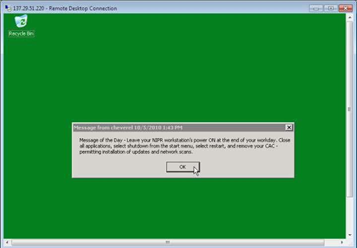 Terminal Server Log on
Terminal Server Log on

Leave a Reply